When to do this?
It may be necessary to update your copy of SPSS with an authorization code if:
- your license expires and you have purchased a new Grad Pack for the same version (eg v31)
- you need to ‘upgrade’ for example from SPSS Base v31 to SPSS Standard v31
- the authorization code wasn’t entered during initial installation
- updates to your computer require the authorization code to be entered again
How to do it:
1. Check that your authorization code is for the same version of SPSS as you have installed. For example, if your authorization code is for SPSS Statistics 31, you need to have SPSS 31 installed. It doesn’t matter whether you have previously had Base, Standard or Premium, but the version number needs to be the same.
2. Open Finder on your Mac. Finder is located among the program icons in your dock. It has the following icon:

3. In Finder, go into the following folder:
a) SPSS 28-31 users: Applications>IBM SPSS Statistics
a) SPSS 27 users: Applications>IBM SPSS Statistics 27
b) SPSS 26 users: Applications>IBM>SPSS>Statistics>26
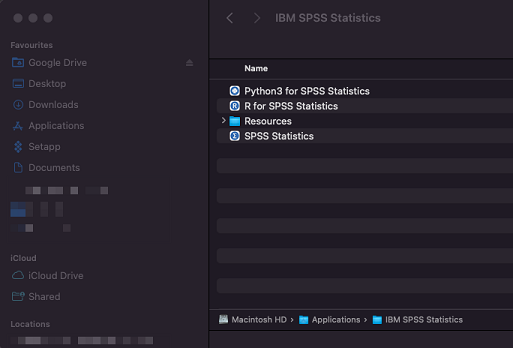
4. Locate the IBM SPSS License Authorization Wizard
a) SPSS 28-31 users: Resources>Activation
a) SPSS 27 users: Applications>IBM SPSS Statistics 27
b) SPSS 26 users: Applications>IBM>SPSS>Statistics>26
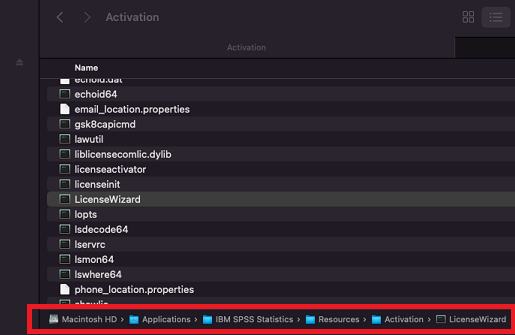
5. Open the License Authorization Wizard
a) SPSS 28-31 users: Double click on "LicenseWizard" to open it. It may come up with your existing license information. Sometimes, it may say “No licenses found...”. Just press ‘Next’
a) SPSS 27/26 users: Double click on "SPSS Statistics License Authorization Wizard" to open it. It may come up with your existing license information. Sometimes, it may say “No licenses found...”. Just press ‘Next’
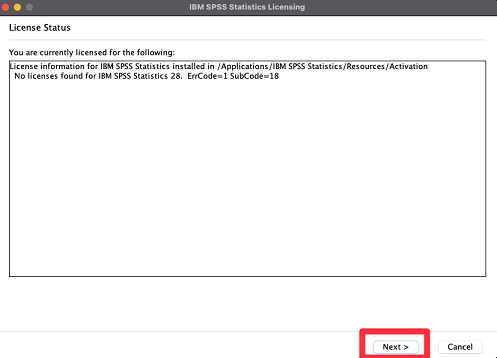
6. Choose “Authorized User License” and press “Next”
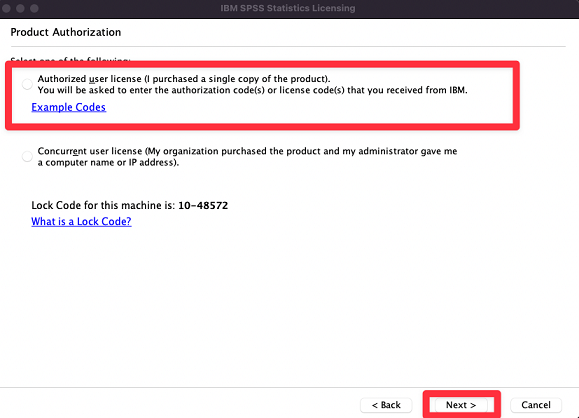
7. Enter your authorization code, click "Add" and press ‘Next’
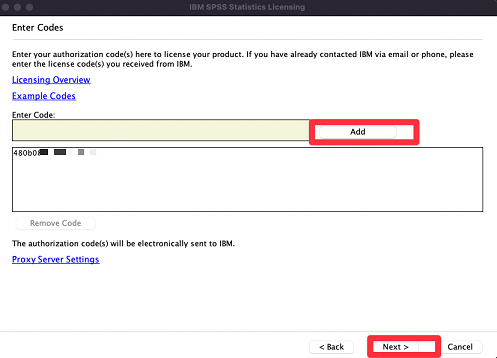
8. Check that you get the message “Successfully processed all codes”, and then press ‘Next’
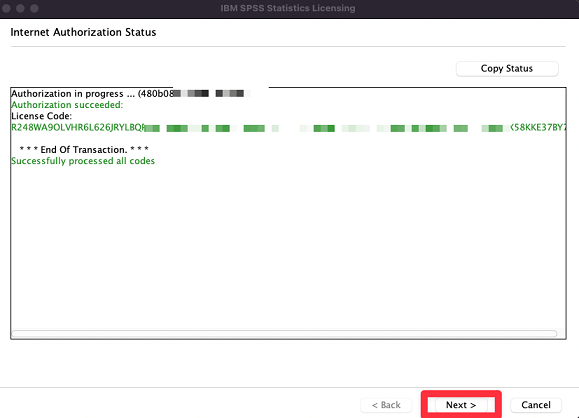
9. Press ‘Finish’ to close the License Authorization Wizard, then open SPSS Statistics.